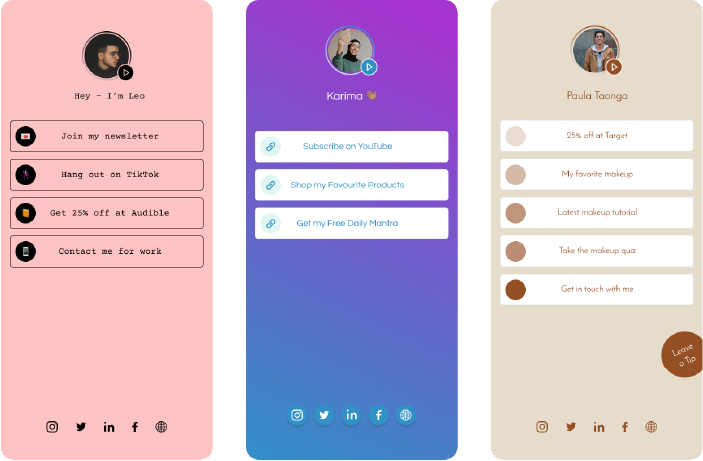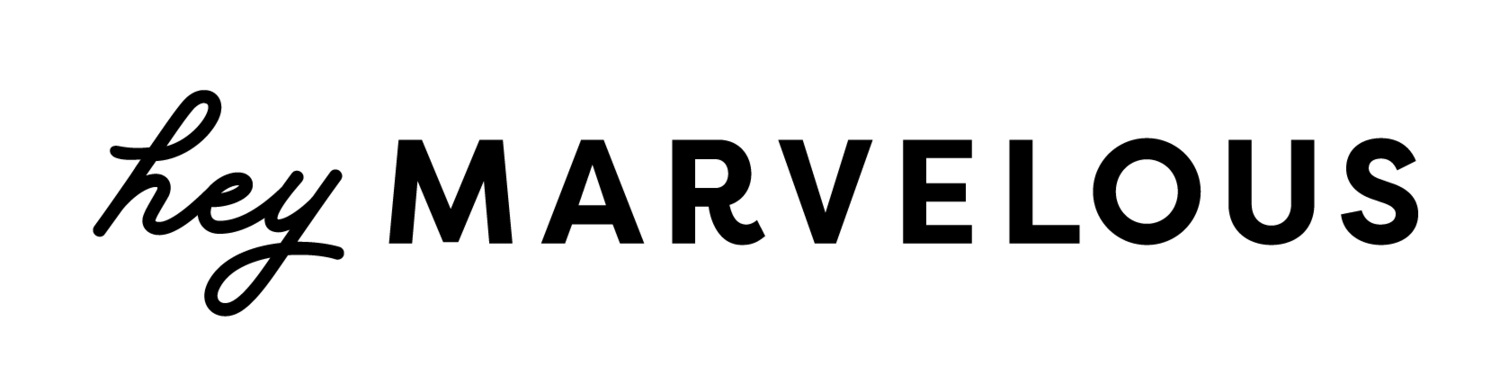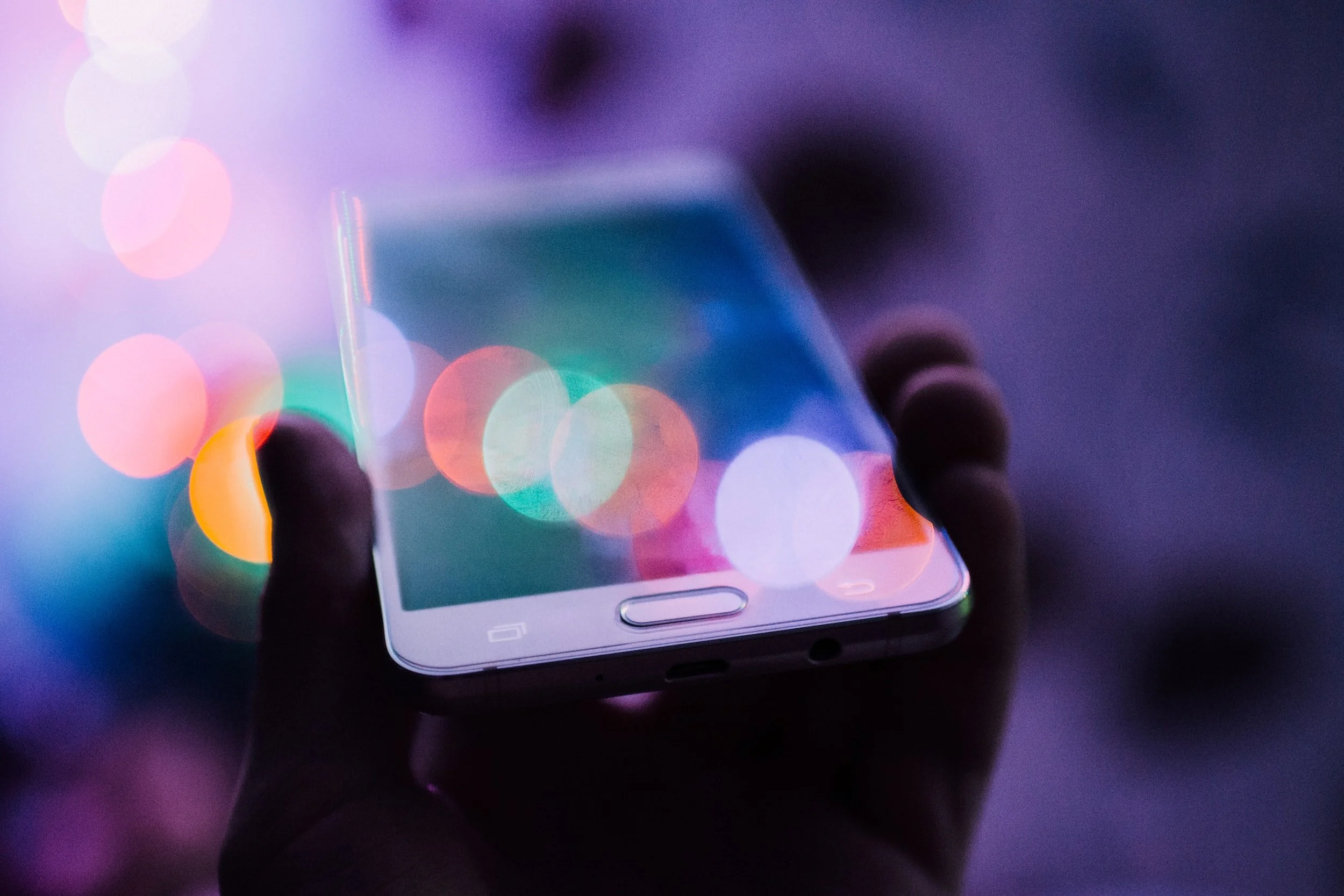How to add a Link to Instagram Stories (and why you should!)
Instagram has maintained its status as a social media mega-force for over a decade—quite an accomplishment in this ever-changing digital landscape! And yet, we entrepreneurs, bloggers, wellness creators, and businesses have become frustrated by the platform’s limitations, especially when it comes to linking back to our own websites. Many of us post a single link in our bios, but this workaround can feel clunky and limiting.
Then Instagram Stories changed everything.
This feature was rolled out in August of 2016, and gave users the ability to create short videos or photo series that disappear after 24 hours. Stories are highlighted in the top bar of all user accounts, so they organically receive more attention than regular photo posts. Shortly after the rollout, Instagram began allowing users with verified accounts to seamlessly add a link to an Instagram Story.
Clickable links within Instagram Stories are available to many business profiles (not just those with 10,000+ followers). Which means that, for the first time, a high-visibility post can link back to your website, blog, or Marvelous studio product seamlessly and easily.
So how can you take advantage of this outstanding promotional feature? Let’s start with the basics.
How to Create an Instagram Story
Before you dig into adding links, you need to know how to create an Instagram Story. The steps are fairly simple, but have changed with recent updates, so here’s the rundown:
When in your Instagram feed, tap the Plus [+] icon in the top right of your screen and choose story, or swipe right from anywhere in your Instagram feed. You can create a new image or video, or use any image(s) or video you’ve previously created in your camera roll on your phone. Videos longer than 15 seconds will split into multiple stories.
You then have the following options:
Tap the down arrow to the left of your screen, this will display multiple options for creating your story including, Boomerang, Layout, and Hands-free.
Tap the white circle icon at the bottom of the screen to take a photo, or tap and hold to record a video.
Next, tap [Aa] to add text, click the smiley face icon to show a grid of options of what you can add to your story, including Location, tagging another Instagram account, adding stickers or music clips, and so much more
Tap Undo to remove a drawing effect or Done to save it. To remove text sticker, or music clip, drag and drop it on the garbage can icon at the bottom, center of the screen.
You’re almost done! You tap Save to save it to your phone, if you’ve changed your mind about posting, tap Cancel to discard your photo or video, or when you're done and ready to post, tap the Arrow in the bottom right-hand corner.
How to add to Your Instagram Story
Adding another image or video to your story is simple. Just follow the above steps! Every image you add in a 24-hour period using the Stories functions will become part of your current story.
Regret adding something to today’s story? Tap the three dots at the bottom right corner of the photo or video, hit Delete, and then confirm.
On the flip side, if you want everyone to have access to the components of an InstaStory permanently, you can add them to your profile grid. Just open your Story, tap the three dots at the bottom right of the photo or video, then tap Share as Post. Tap Share, and into your feed it goes!
You can also add a story to a highlight that appears in your Instagram profile by viewing your story and clicking Highlight in the bottom right-hand corner of the screen.
How to add a link to an Instagram Story
If you’ve got access to the linking feature, adding links to an Instagram Story for your most recent blog post, your website or even another social media account is really straightforward.
Here’s how to add a link to Instagram Story:
Begin creating your Story as you normally would
Once you’ve created or selected a new photo or video, you’ll see four icons at the top of the screen - a text (Aa) icon, a smiley, 3 stars, and 3 dots. Tap the smiley and look for the chain link symbol with the word “Link” next to it.
A new screen will appear that gives you a field for entering the destination URL of your choice. Since Instagram doesn’t give you any tracking capabilities or metrics, consider using Bit.ly to monitor your link’s performance.
Once you’ve added a URL to your story, the chain link icon will appear next to the URL you just typed out. By tapping the link you can change the color. You can also move it around your screen, and adjust the size.
You can continue editing the elements of your Story by adding text, filters, or stickers. To ensure that viewers are aware of the live embedded link, be sure to include a call-to-action in your story text that directs them to it. Something as simple as “Tap here to sign u!” with an arrow sticker pointing toward the link, works beautifully.
How to Leverage Your Instagram Story Links to Drive Traffic
Adding links is a HUGE first step toward connecting your Instagram account to your blog or website. But incorporating a link and nudging users to click often isn’t enough. You need to create strategic content that actually entices them to want more, and actively seek out your link.
One simple strategy is to create a new Instagram Story every time you’ve published a new blog post, podcast episode, or YouTube video.
Grab the header image from your post, or just create a slide that features the post’s headline in bold, artful text.
Consider creating a graphic element that says “new blog post” that you can pop onto any Instagram Story slide serving as a content alert. And don’t forget that call to action!
Tutorials and DIYs can also serve as fantastic teasers on Instagram Stories. If you’re demonstrating a series of yoga poses, include a short video and a few stills on Instagram, then create a final slide that directs users to your site for full instructions.
You can also tease exclusive content, product launches, or sneak peeks at new projects. Create a short video or a few slides that will pique curiosity, then make your final frame a link to your Hey Marvelous site.
And, of course, Instagram Stories creates a superb platform for plugging your services .... though be sure to do so in moderation. If every Story you share is a promo for your wellness business, your followers will become disenchanted and stop viewing your stories. But if you incorporate a variety of posts and ensure that your promos have the same engaging, fun tone as the rest, your fans will welcome them. Again, use overlaid text and calls to action to get the most out of your Stories.
Awkward as it may feel, keeping a fresh link in your Instagram profile that directs followers to timely content or information is still a smart move. Using a free one-link landing page such as Marvelous.bio is perfect for this. But if you really want to leverage your Instagram following and increase traffic to your site, tinker around with Instagram Stories links. More than 200 million people use this feature every single day, so it’s a savvy, effective way to lead your followers back to your website or blog.